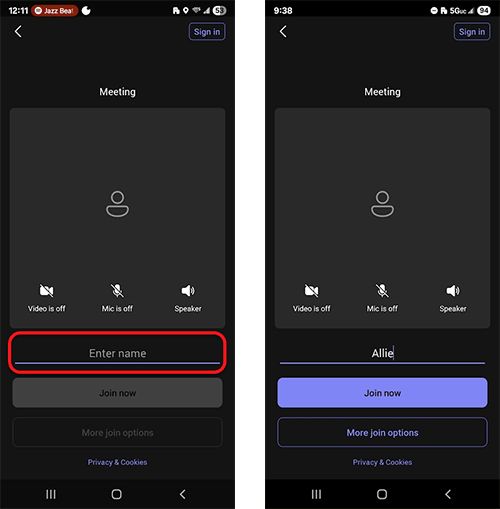RESOURCES > TREATMENT
Teledentistry User Guide for Oregon Health Plan patients
Willamette Dental offers specific teledentistry care appointments for patients with the Oregon Health Plan. If you have a scheduled teledentistry appointment, please download the Teams application and test your device prior to your appointment time. The following quick tips will help you have a smooth appointment with us.
Table of Contents
Join by computer
- If joining by computer, open the email confirmation or reminder for your appointment, click on the “Join your appointment” button.
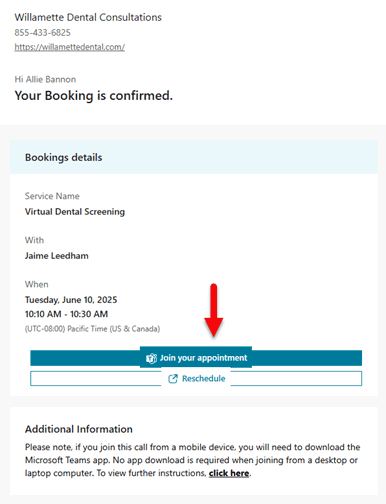
- A Launch window will open that will take you to the Teams Meeting. Click “Continue” on that window.
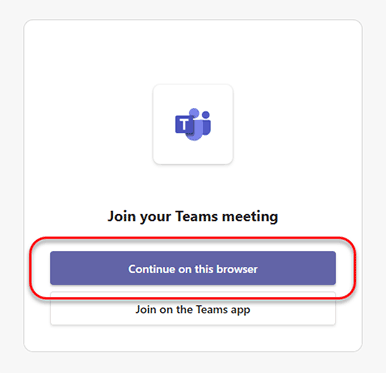
- In the next window, complete the following steps.
- Type your name in the field under “Microsoft Teams meeting”
- Select your preferred audio connection: Computer Audio or Phone Call. If you select “Phone Call”, dial in using the call-in information provided.
- If your computer has a camera, you can toggle on your video.
- Click “Join now”.
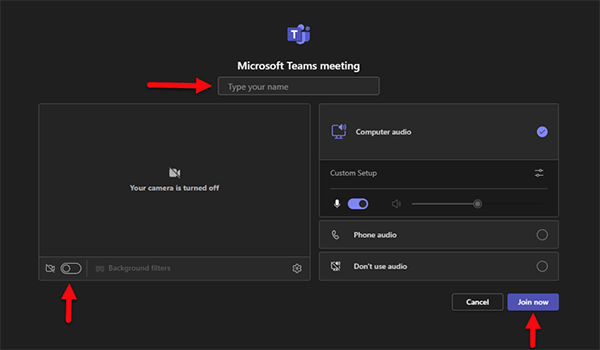
Join by phone – iOS (Apple)
- On your cell phone, open the email confirmation or reminder for your appointment. Tap the “Join your appointment” button.
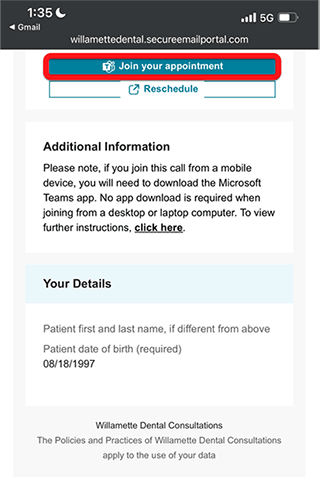
- An app download may be required if you don’t already have Teams installed on your device. That download will be prompted after tapping the “Get Teams” button.
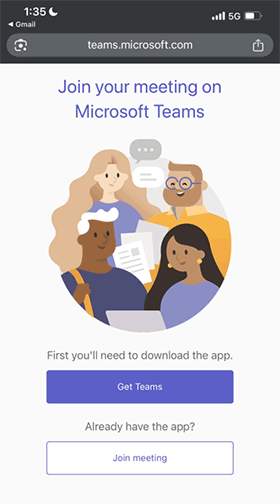
- Once downloaded, you will be prompted to enter “Your name”.
- You can tap the video and microphone icons to turn them on.
- Once you enter your name, you’ll be able to tap the “Join now” button.

Join by phone – Android
- On your cell phone, open the email confirmation or reminder for your appointment. Tap the “Join your appointment” button.
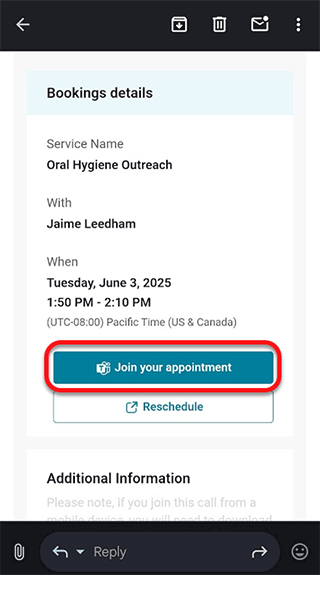
- An app download may be required if you don’t already have Teams installed on your device. That download will be prompted after tapping the “Get Teams” button.
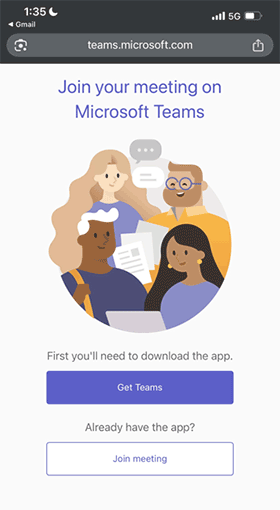
- Once downloaded, you will be prompted to enter “Your name”.
- You can tap the video and microphone icons to turn them on.
- Once you enter your name, you’ll be able to tap the “Join now” button.
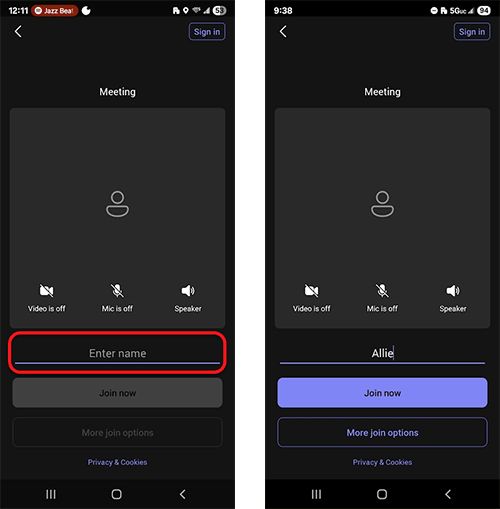
Guía del usuario para citas de teleodontología para pacientes del Plan de Salud de Oregon (OHP)
Willamette Dental ofrece citas de teleodontología específicas para pacientes con el Plan de Salud de Oregon (OHP). Si tiene una cita de teleodontología programada, descargue la aplicación Teams y pruebe su dispositivo antes de su cita. Los siguientes consejos rápidos le ayudarán a tener una cita sin contratiempos.
Índice:
Ingresar por computadora
- Si ingresa por computadora, abra el correo electrónico de confirmación o recordatorio de su cita y haga clic en el botón “Join your appointment” (Ingresar a su cita).
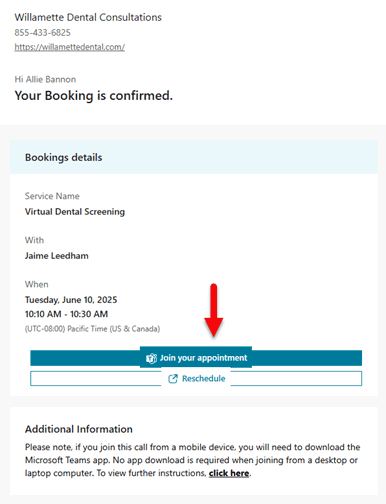
- Se abrirá una ventana de inicio que lo llevará a la reunión de Teams. Haga clic en “Continue” (Continuar).
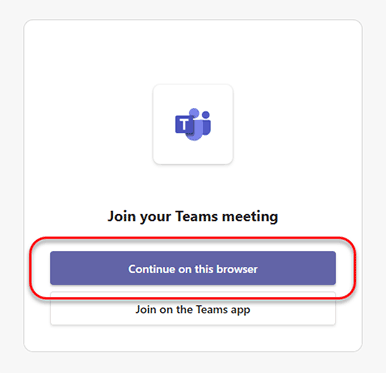
- En la siguiente ventana, complete los siguientes pasos.
- Escriba su nombre en el cuadro de texto debajo de “Microsoft Teams meeting” (Reunión de Microsoft Teams).
- Seleccione su conexión de audio preferida: Audio de computadora o llamada telefónica. Si selecciona “Phone Call” (Llamada telefónica), marque con la información de llamada proporcionada.
- Si su computadora tiene cámara, puede activar el video.
- Haga clic en “Join now” (Ingresar ahora).
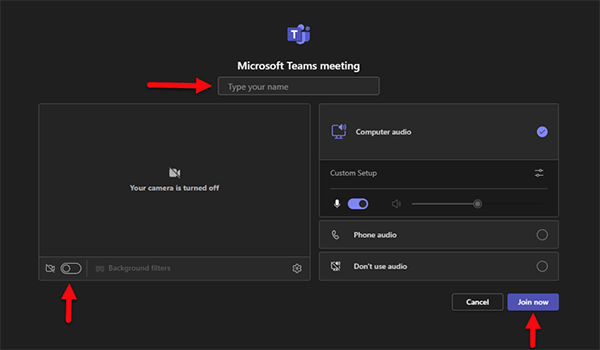
Ingresar por teléfono móvil – iOS (Apple)
- En su celular, abra el correo electrónico de confirmación o recordatorio de su cita. Pulse el botón “Join your appointment” (Ingresar a su cita).
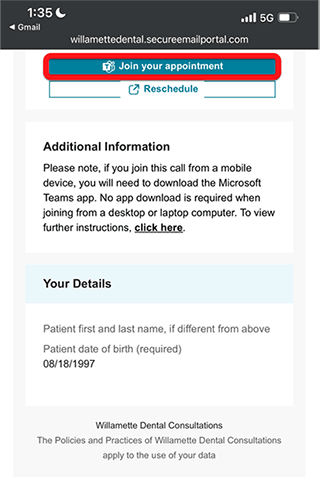
- Si aún no tiene Teams instalado en su dispositivo, es posible que tenga que descargar la aplicación. La descarga se solicitará después de pulsar el botón “Get Teams” (Obtener Teams).
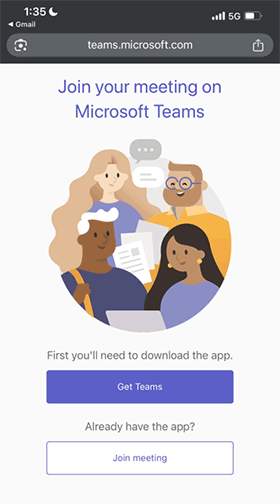
- Una vez descargado, se le pedirá que introduzca “Su nombre”.
- Puede presionar los íconos de video y micrófono para activarlos.
- Una vez introducido su nombre, podrá presionar el botón “Join now” (Ingresar ahora).

Ingresar por teléfono móvil – Android
- En su celular, abra el correo electrónico de confirmación o recordatorio de su cita. Pulse el botón “Join your appointment” (Ingresar a su cita).
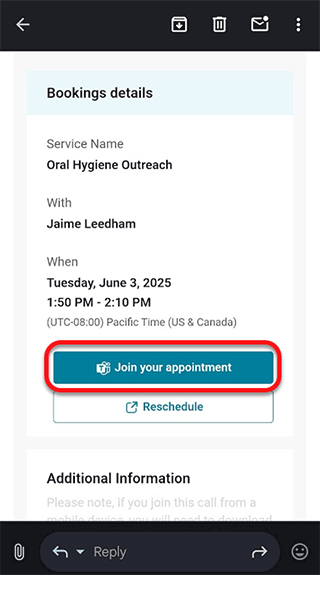
- Si aún no tiene Teams instalado en su dispositivo, es posible que tenga que descargar la aplicación. La descarga se solicitará después de pulsar el botón “Get Teams” (Obtener Teams).
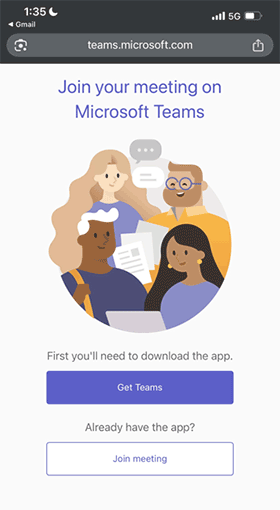
- Una vez descargado, se le pedirá que introduzca “Su nombre”.
- Puede presionar los íconos de video y micrófono para activarlos.
- Una vez introducido su nombre, podrá presionar el botón “Join now” (Ingresar ahora).